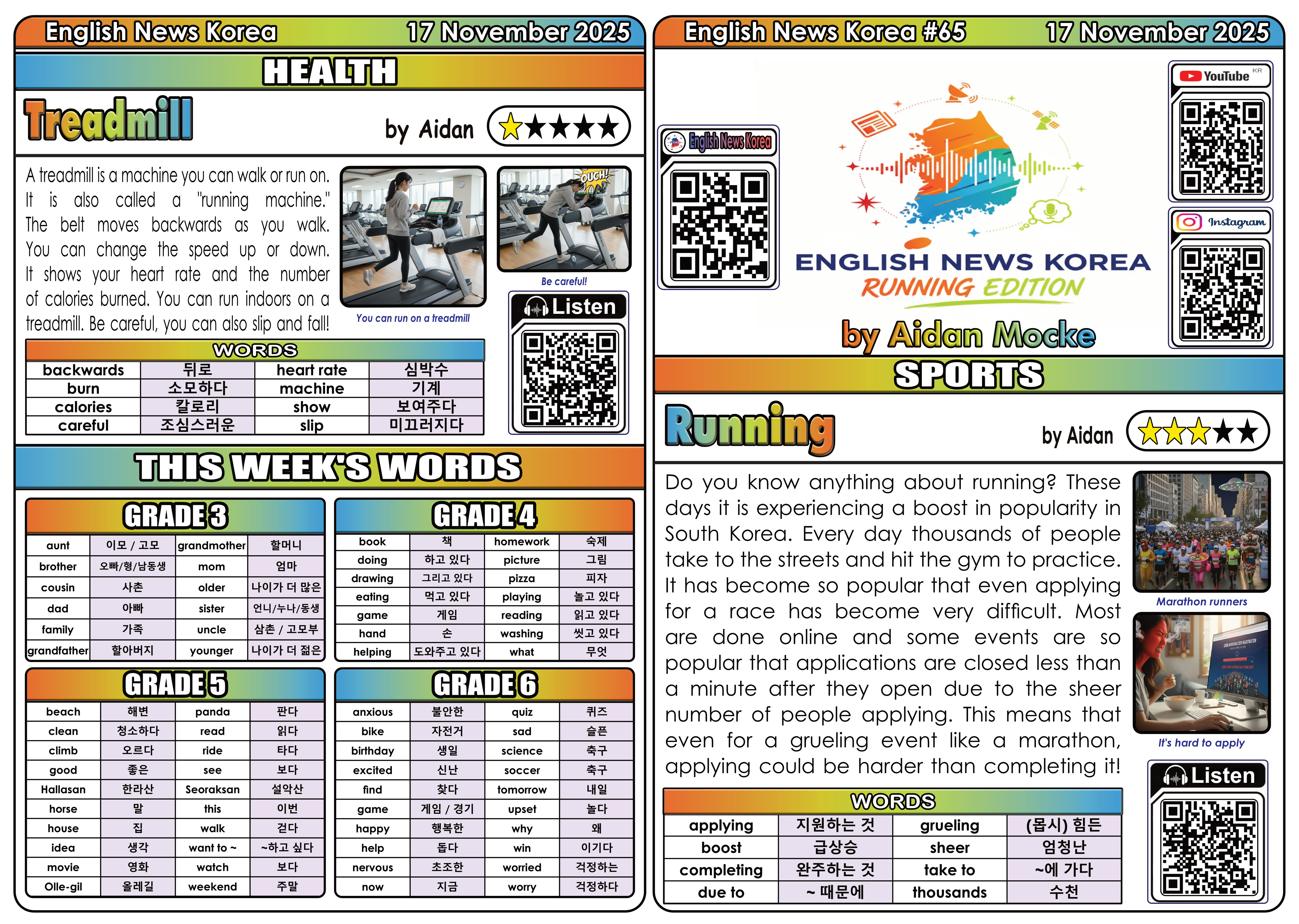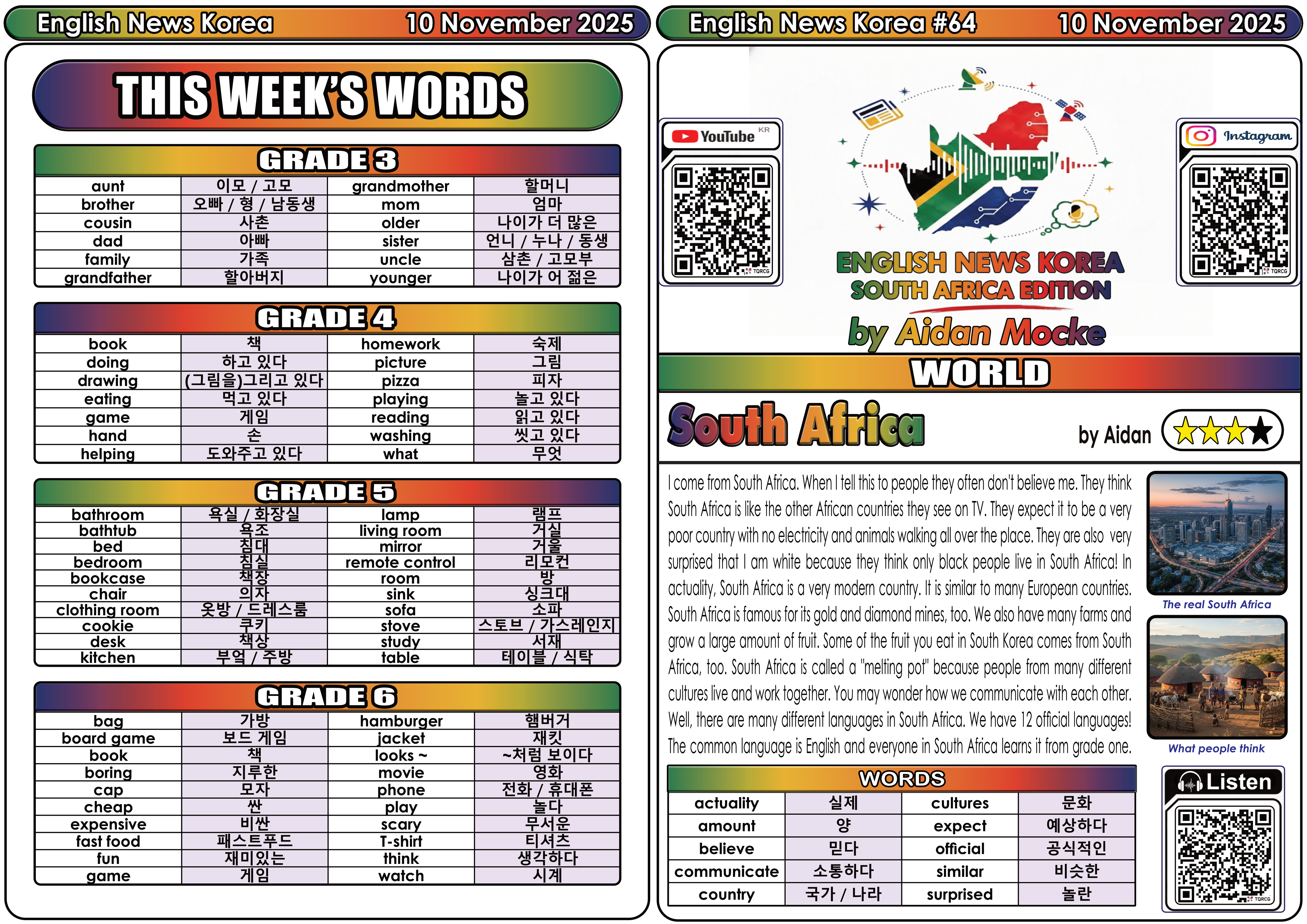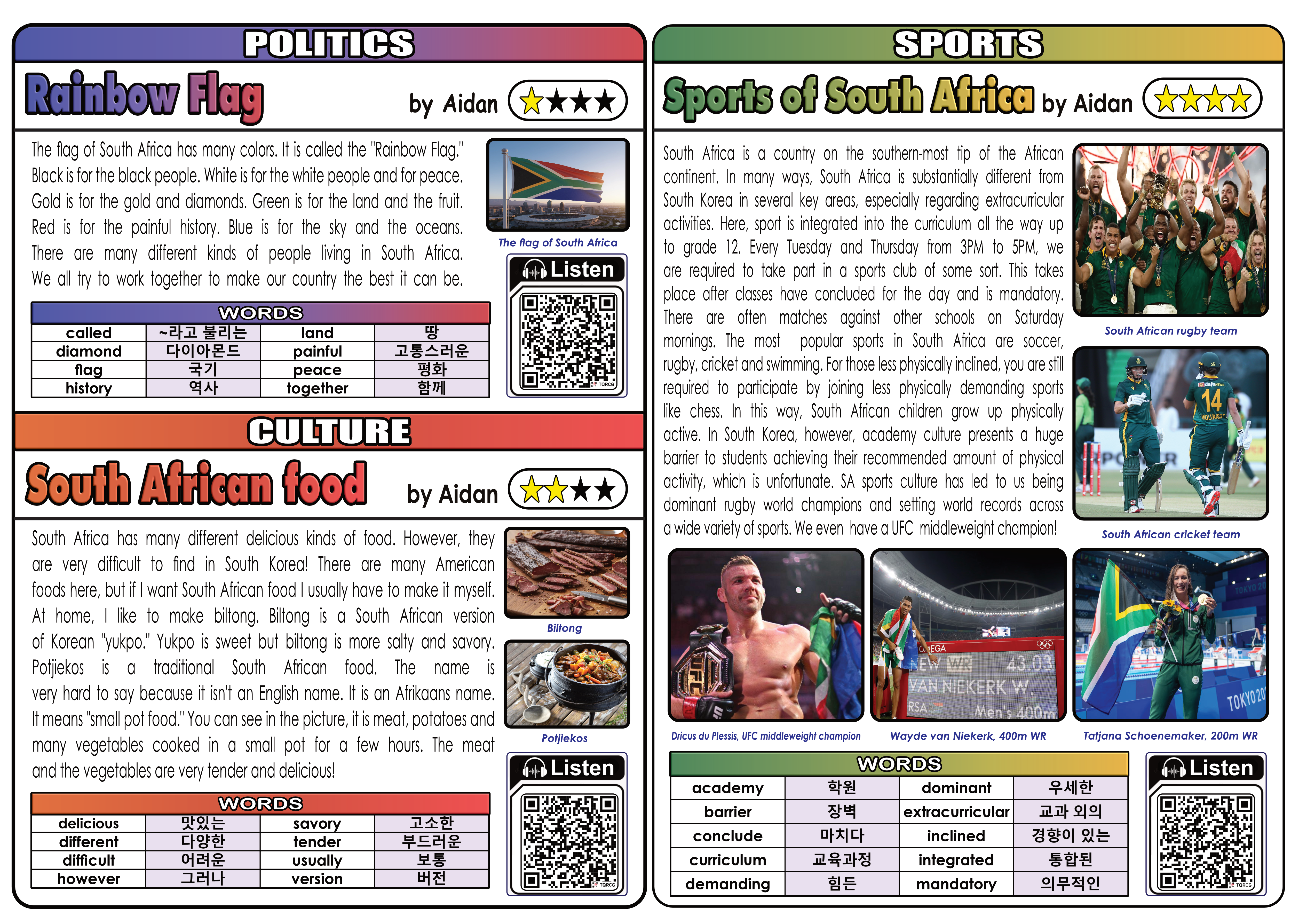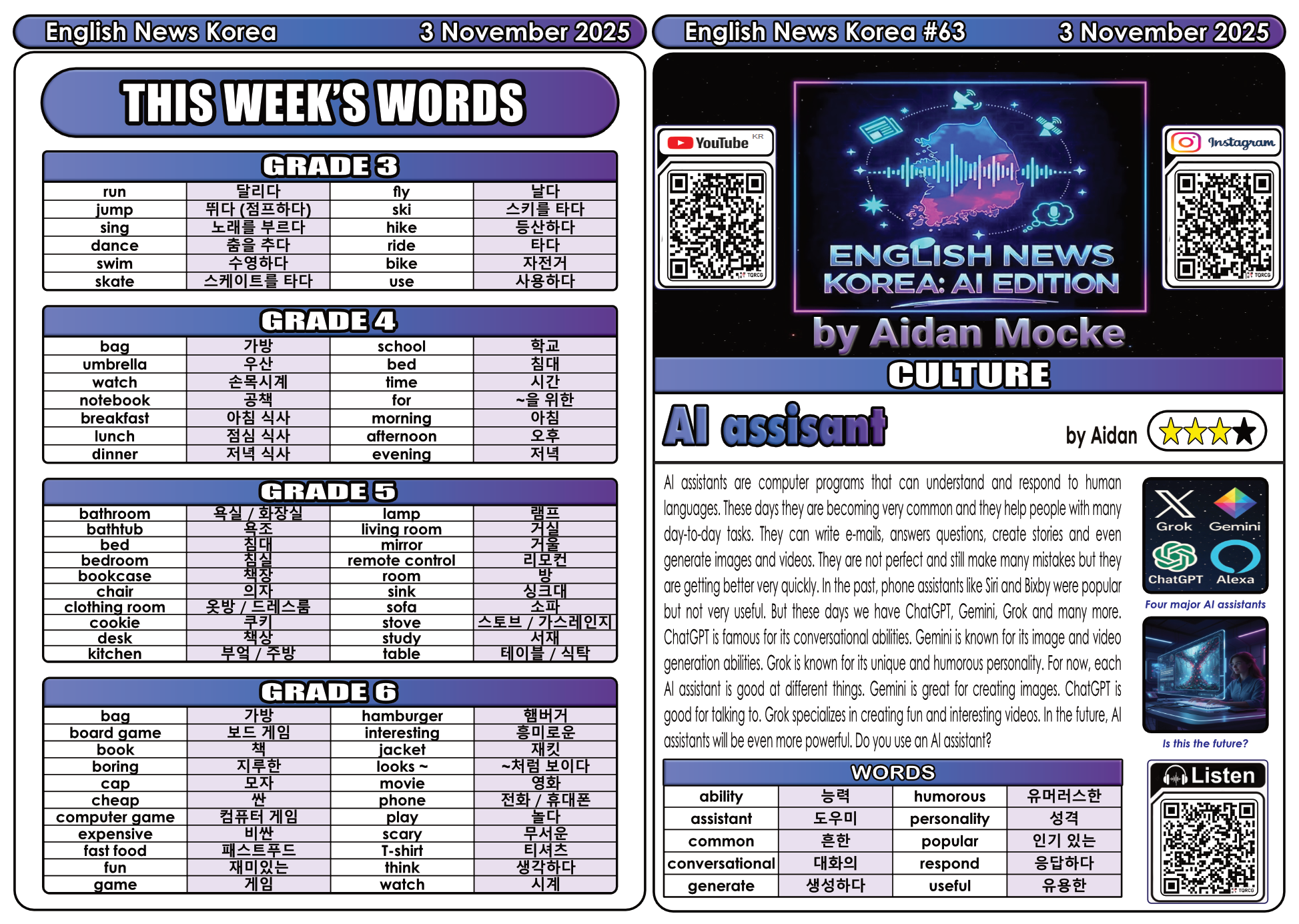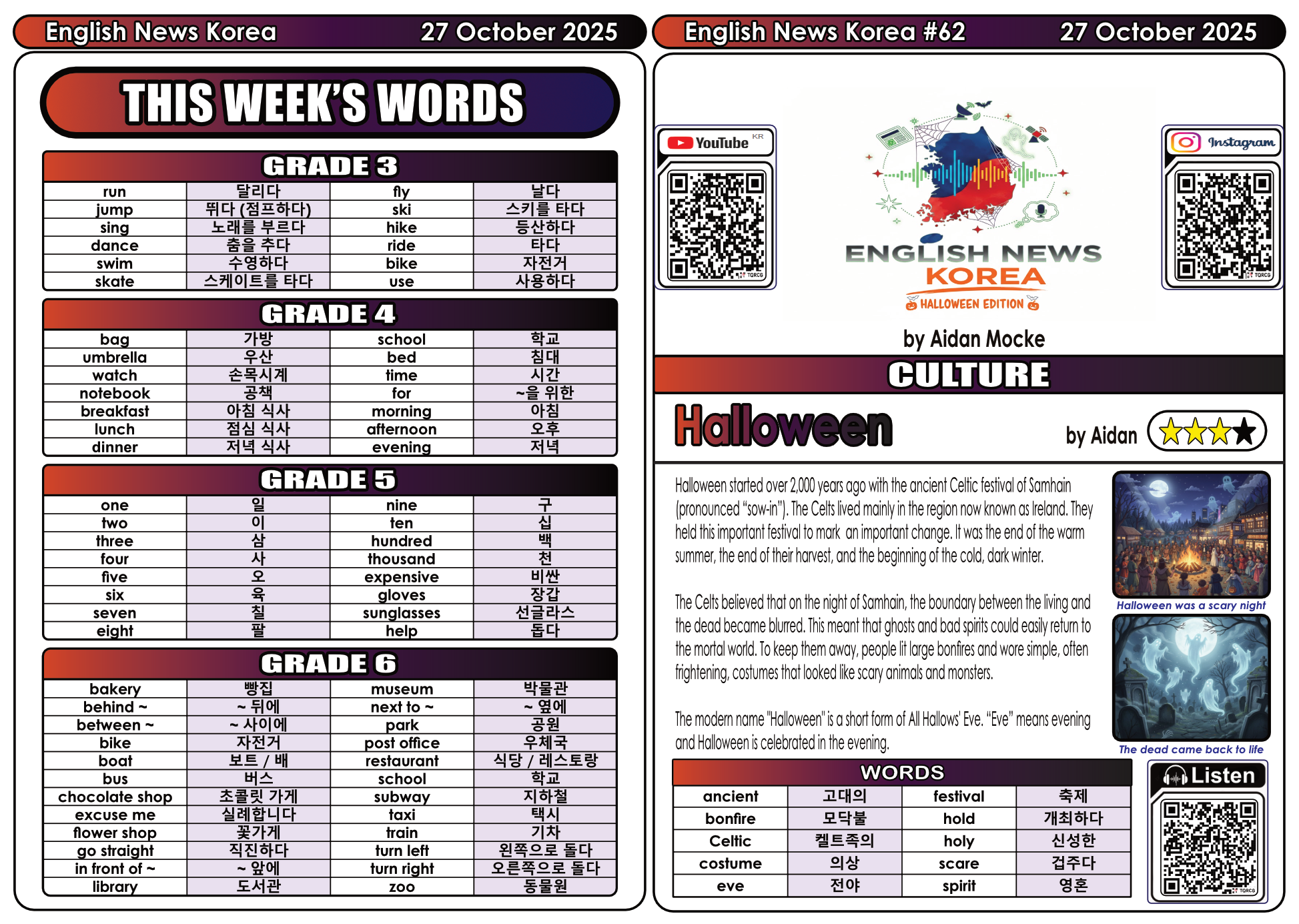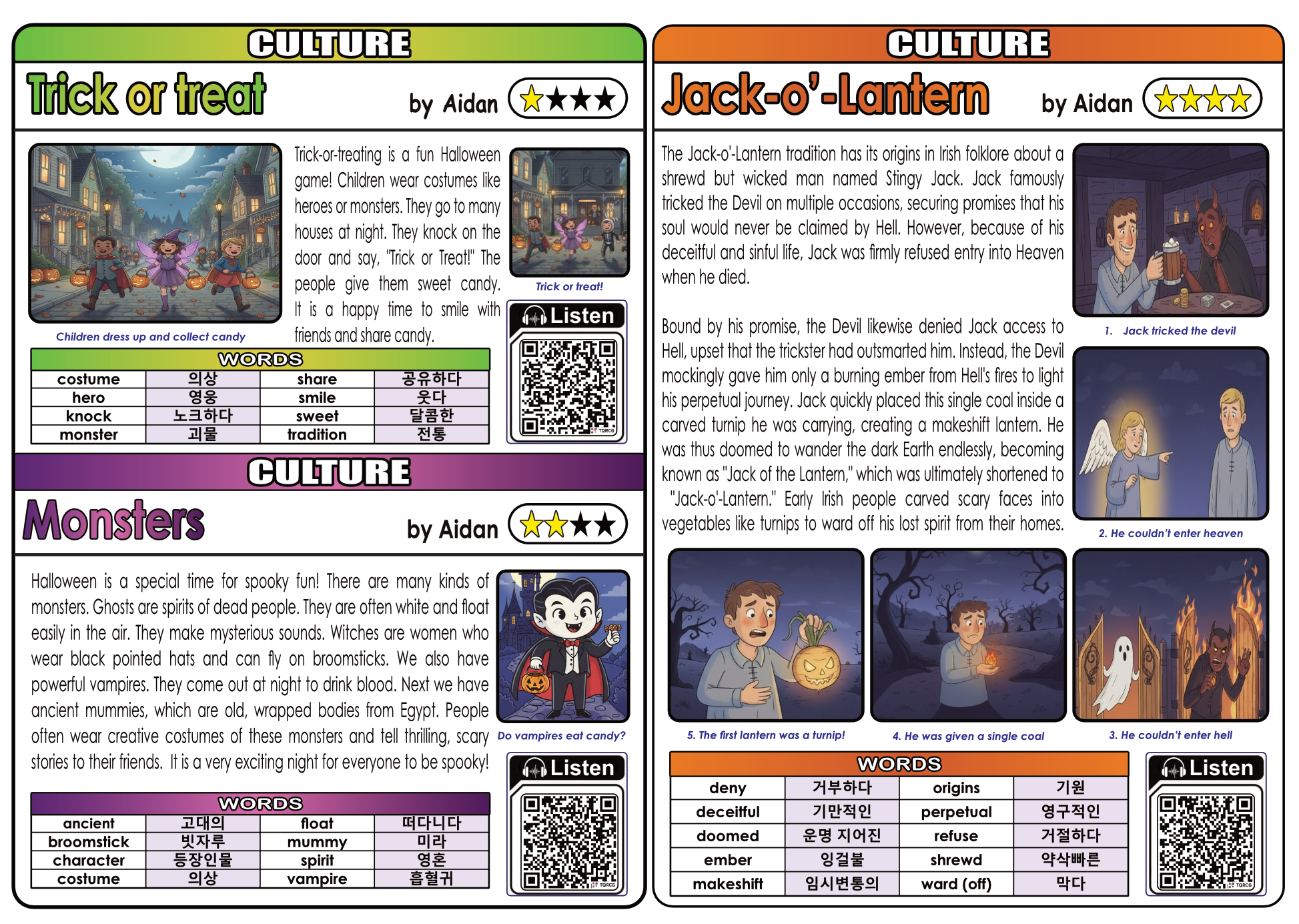English News Korea 65 - Running
English News Korea #65 - Running
Greetings, earthlings! One of my major hobbies is running. I've been running for more than 25 years. I generally focus on shorter distances like 5km or 10km but I have also completed a few marathons in my time. Now that it's experiencing a resurgence in South Korea I thought I'd write about it. Do you run or know someone who runs?
Here is this week's edition: